Did you know there are a lot of keyboard shortcuts available for your work in Canva? No? Then it’s time to get to know them!
What to expect
Work more efficient in Canva with keyboard shortcuts
When you spend a lot of time designing in Canva, these following keyboard shortcuts are a great way to work even faster and more efficient while designing in Canva.
I’ll share 36 helpful keyboard shortcuts with you that you can use right away while designing in Canva.
My 3 top Keyboard Shortcuts for Canva
There are so many keyboard shortcuts I use on a regular basis, e.g. Cmd/Ctrl + C (copy) and Cmd/Ctrl + V (paste) for copying and pasting elements, text etc. But I thought I’ll show you my Top 3 favorite Canva keyboard shortcuts that I use all the time and that are so handy and helpful.
Canva Keyboard Shortcut: L Key (add a line)
Easily add a line to your Canva design by pressing the “L” key.
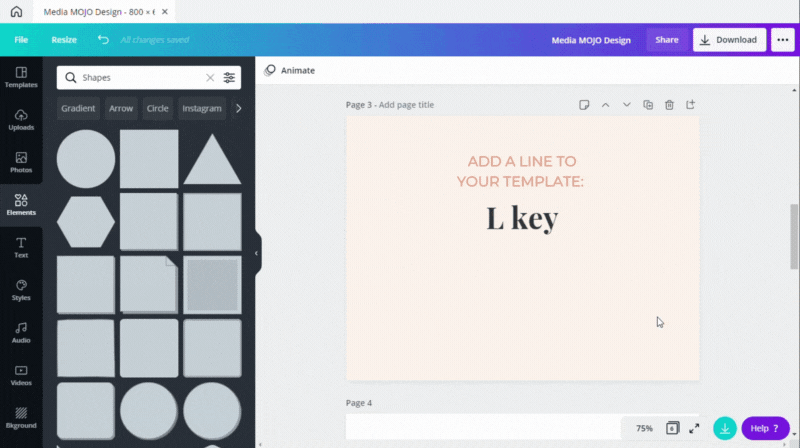
Canva Keyboard Shortcut: R Key (add rectangle)
Do you work with rectangles in Canva as often as I do? Then the “R” key is your new best friend. Just press the key and a new rectangle is added to your design.
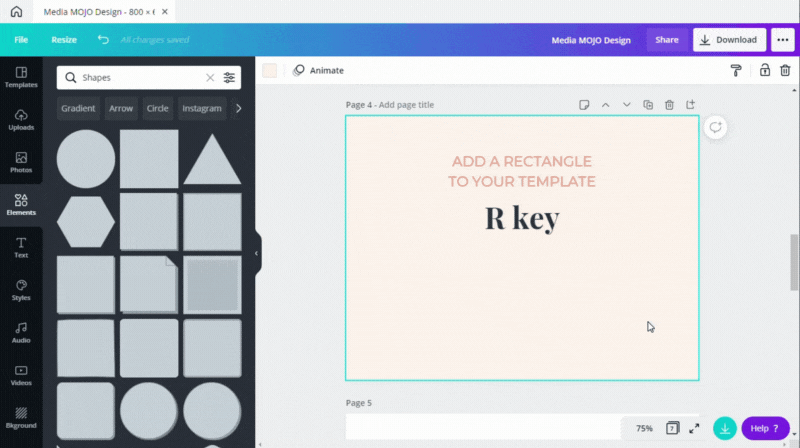
Canva Keyboard Shortcut: C Key (add a circle)
And the same goes with circles – I love designing with circles and use them very often in my Canva designs. By pressing the “C” key, you can easily add a new circle to your Canva template.
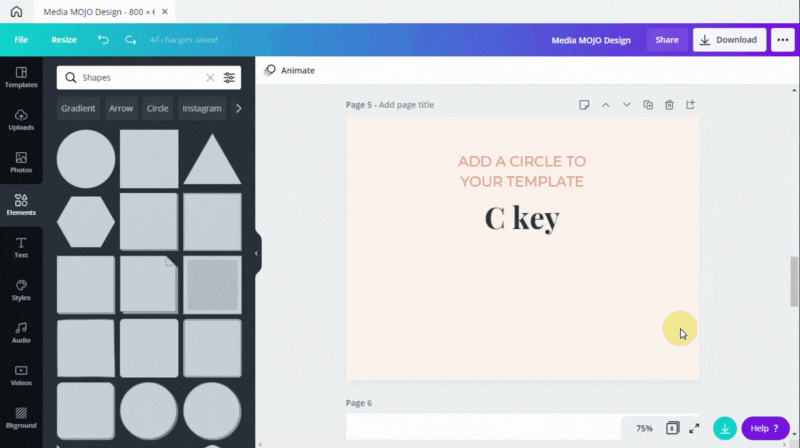
36 Keyboard Shortcuts for Canva
As you can see, keyboard shortcuts can be quite helpful during your design process. So don’t miss out on the following 36 Canva keyboar shortcuts!
- Copy: Cmd/Ctrl + C
- Paste: Cmd/Ctrl + V
- Quick Copy: Alt/Option + Drag
- Bold text: Cmd/ctrl + B
- Italicized text: Cmd/ctrl + I
- Underline text: Cmd/Ctrl + U
- Increase font size: Cmd/Ctrl + Shift + >
- Decrease font size: Cmd/Ctrl + Shift + <
- Convert text to uppercase: Cmd/ctrl + Shift + K
- Align text to the left: Cmd/ctrl + shift + L
- Align text to the right: Cmd/ctrl + shift + R
- Align text in the center: Cmd/ctrl + shift + C
- Group elements: Cmd/Ctrl + G
- Duplicate elements: Cmd/ctrl + D
- Ungroup elements: Cmd/Ctrl + Shift + G
- Select all elements: Cmd/ctrl + A
- Select multiple elements: Shift + Click
- Deselect element: ESC key
- Delete element: Delete key
- Send elements forward: Cmd/ctrl + ]
- Send elements backward: Cmd/ctrl + [
- Send elements to front: Cmd/ctrl + Option/Alt + ]
- Send elements to back: Cmd/ctrl +Option/Alt + [
- Add a text box: T key
- Add a line to your template: L key
- Add a rectangle to your template: R key
- Add a circle to your template: C key
- Zoom in on your template: Cmd/ctrl + “+”
- Zoom out of your template: Cmd/ctrl + “-”
- Zoom 100%: Cmd/ctrl + 0
- Zoom to fit: Cmd/ctrl + Option/Alt + 0
- Undo an action: Cmd/ctrl + Z
- Redo an action: Cmd/ctrl + Shift + Z
- Add a new page: Cmd/Ctrl + Return key
- Delete empty page: Cmd/Ctrl + Delete key
- Add a comment: Cmd/Ctrl + Option/Alt + M
What do you think?
Do you like working with shortcuts in Canva?
Or do you even know additional helpful Canva shortcuts we all should know about? Tell us in the comments!
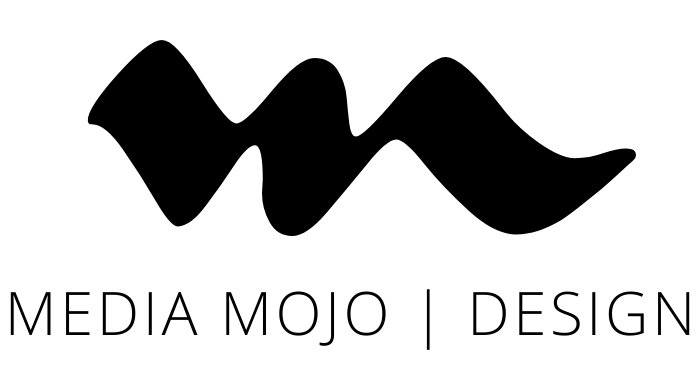


Leave a Reply